Our Gmail is very personal.Because it's getting lower in regular mail, but doing some work in a company, and now using this Gmail account in Sri Lanka bank.
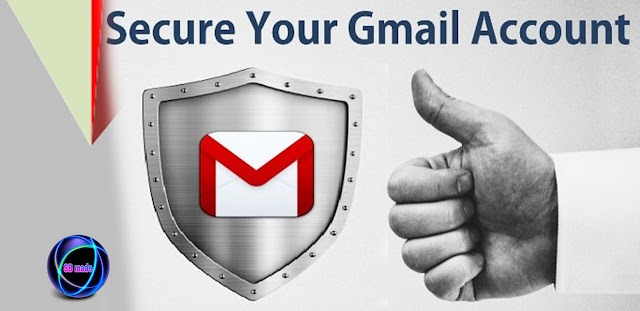
Today, we're trying to get some of the steps to protect our Gmail account.
Our Gmail is very personal.Because it's getting lower in regular mail, but doing some work in a company, and now using this Gmail account in Sri Lanka bank.So if you can not do all of this to get all your Gmail mail right now, then how can you feel.For those reasons, we're talking today to protect your Gmail account.So, there are many facts to keep in mind.
We often add Gmail to a Facebook account.Do not give your account the same password.To see how to save your Facebook account, see here.
First, the password we use should be careful.When we enter a password, you need to put a lengthy long line of characters along with capital letters, symbols, capital.The length of the password is OK.
Currently looking for a password attack from Dictionary attack checks all the passwords of the world.This is done with different software.However, if the password is long, it takes a long time to search for it.
 |
| Password |
If you fail if a password for any account we visit, you will find a different checkpoint.See examples below.This is to save people's accounts from this Dictionary attack.
 |
| How to Secure Your Gmail Account |
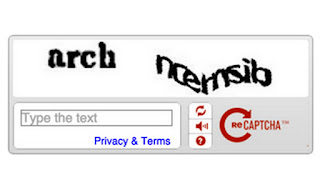 |
| How to Secure Your Gmail Account |
Let's see how to protect the Gmail account.
- First, keep a SIM for your ID.If you're less than 18,Make SIM your parents' ID.If you don't get the SIM lost, you'll be in trouble.
- Next you have to log in to your Gmail.Then go to my account on your mail.
- Now go Sign-in & security.
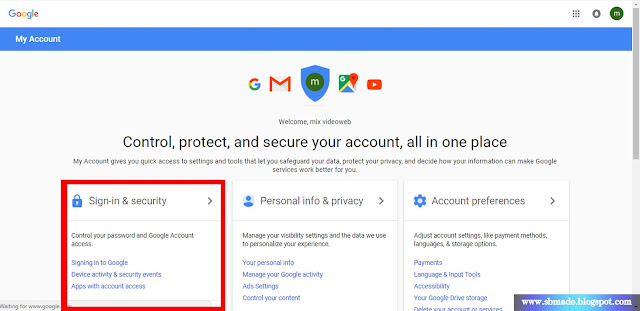
Sign-in & security - Go to the 2-step verification below.
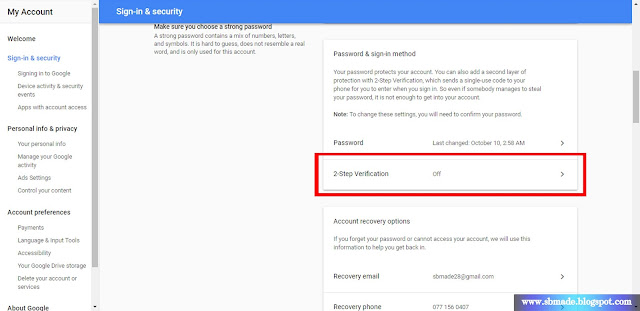
2 step verification - Give it to Get Start.
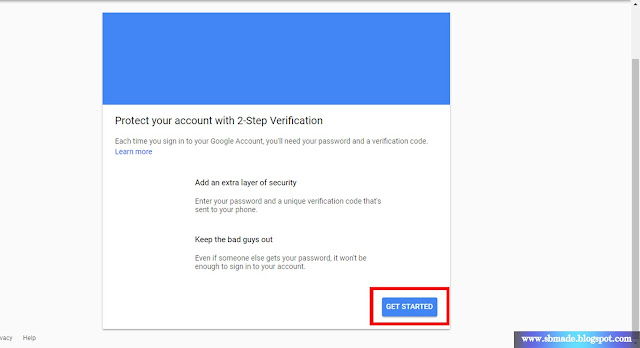
2 step verification - Now give your password and log in.
- Then you will enter your phone number.Give them a real number.Now click next

2 step verification - Then get a code for your phone. Lets get there. Let's give the next one.

2 step verification - Give TURN ON after the window that follows.
Now, whenever you want to login, you need your password and the phone code.Now you do not have to worry about your account.And keep your sim.
And there's another thing.First of all, we need to have 2-step verification on the above mentioned method.It is the next step.
- Then log into GMAIL and go to My Account.
- Now go Sign-in & security.
- Go to the 2-step verification below.
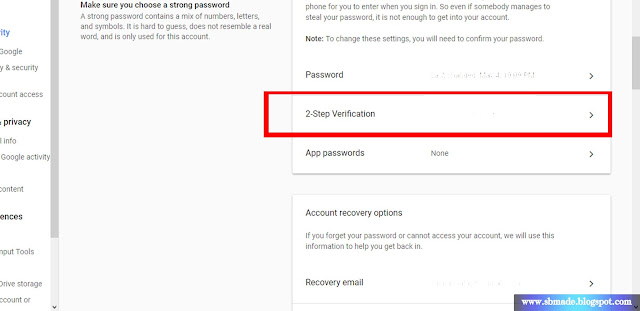
2 step verification - Then you have to give your password and login again.Then there are a few parts that are shown in the lower part.
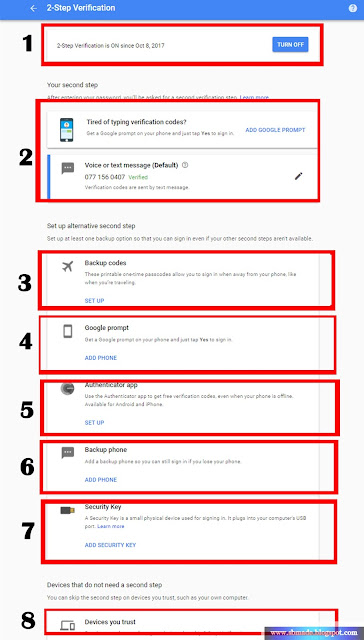
2 step verification - The section under the above number can be removed if we do not want this 2-step verification.
- The number two is to change our phone number and also to log in to the phone.
- Number three is backup codes.There you will be given a number of many.CODE can be used when SIM is lost.
- There are four numbers in the phone. Add a phone.
- Number Five is a way to get our phone code offline.
- The number six has to add an extra backup phone.
- The number seven indicates that we have a file that is stored by Google in our storage and then logs through it.
- Number eight is to log out all of the devices we are logging in.
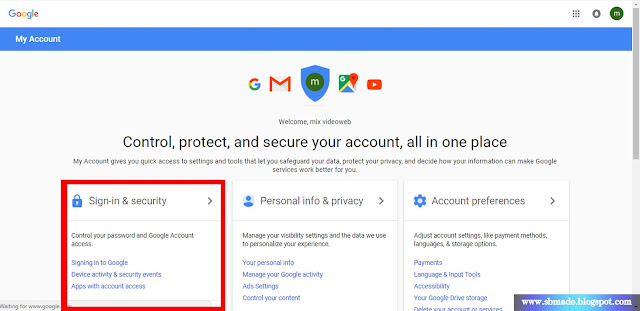 |
| Sign-in & security |
So, right now. If you have a problem, comment with your bottom line below. Look at the next article.













Very nice post, If any user face any problems related to Gmail and need instant support then contact Gmail Customer Service Number in UK and our experts resolve your all Gmail issues.
ReplyDelete